10 consejos para utilizar caracteres comodín en Access y SQL Server
Wildcards are special characters that allow you to search for and retrieve data in a text value that matches a certain pattern. In Access, wildcards can be used to find records with similar but not exact information. They can also be used to search for specific records when you have limited information. However, it's important to use wildcards cautiously to avoid returning erroneous data.

- #1: Coincidir caracteres en una posición específica
- #2: Los espacios importan en una coincidencia con *
- #3: Coincidir con un solo carácter en una posición específica
- #4: Utilizar ? para coincidir con caracteres especiales
- #5: Utilizar [ ] para buscar caracteres comodín literales
- #6: Coincidir caracteres en una lista
- #7: Excluir caracteres
- #8: Tener en cuenta conflictos de SQL
- #10: Delimitar para ambos Jet y T-SQL
#1: Coincidir caracteres en una posición específica
The most flexible wildcard character in Access is the asterisk (*). It can match any character or block of characters in a specific position within a text value. For example, the query Like "*Access*" would return any entry that contains the string "access" regardless of letter case. Dropping the first asterisk character, Like "Access*", would only match entries that begin with "access". Similarly, Like "*Access" would match entries that end with "access" but not entries that begin with it.
#2: Los espacios importan en una coincidencia con *
When using the asterisk (*) wildcard to match characters in a specific position, be mindful of space characters. If the search string includes a space character before the asterisk, Access will only return entries that have a space character in that position. For example, Like "* Access" would match "Microsoft Access" but not "Access 97" or "accessing". Conversely, Like "Access *" would match "Access 97" and "accessing" but not "Microsoft Access".
#3: Coincidir con un solo carácter en una posición específica
The question mark (?) wildcard serves as a single-character placeholder. You can combine multiple question marks to specify a certain number of characters. For example, Like "Sm?th" would match both "Smith" and "Smyth" but not "smooth". Similarly, Like "Smi??" would find "Smith", "smile", "smite", and "smirk" but not "smirch" or "smitten".
#4: Utilizar ? para coincidir con caracteres especiales
Although the English language doesn't use special characters like "è" or "ü", it's common to store values that contain such characters. To search for these values, you can use the question mark (?) wildcard to represent the special character. For example, to find the record for "Comèrcio Mineiro", you can use the search expression Like "Com?rcio *". Keep in mind that this search may match other entries as well, so it's important to include additional criteria or the desired literal string to narrow down the results.
#5: Utilizar [ ] para buscar caracteres comodín literales
Sometimes, you may need to include a wildcard character as part of a literal search string. For example, you might use the asterisk (*) character to denote a special note or comment in a memo field. To search for these literal wildcard characters, you must enclose them in brackets. For instance, Like "[*]*" would match any entry that contains the asterisk character. If you use Like "*" without the brackets, it would return every entry in the data source.
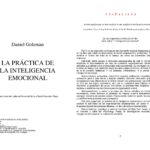 Cómo resumir un informe anual de 102 páginas en una página ejecutiva de 500 palabras
Cómo resumir un informe anual de 102 páginas en una página ejecutiva de 500 palabras#6: Coincidir caracteres en una lista
It's possible to match multiple specific characters at a time using a list. To match any single character in a list, separate each item in the list with a comma and enclose the list of characters in brackets. For example, Like "[a, z]*" would find any entry that begins with either "a" or "z". If the list is a set of consecutive values, you can use a hyphen to specify the range. For instance, Like "[a-e]*" matches entries starting with "a", "b", "c", "d", or "e". Multiple lists can also be combined by separating them with commas, like Like "[a-e, k, p-s]*" which matches entries starting with "a", "b", "c", "d", "e", "k", "p", "q", "r", or "s".
#7: Excluir caracteres
The exclamation point (!) wildcard is used to exclude matching characters from a query's results. For example, Like "[!a]*" would return all entries that do not begin with the letter "a". The exclamation point works with bracket wildcards, so you can expand the exclusion list by using different characters or character ranges within the brackets.
#8: Tener en cuenta conflictos de SQL
Access uses Jet SQL, a vendor-specific version of SQL, while Access Project files (.adp) use Transact SQL (T-SQL), which is also used by SQL Server. These two versions of SQL support different wildcard characters. This means that an expression that works in an .mdb file may not work in an .adp file or SQL Server. It's important to be aware of these differences, especially if you plan to upgrade your database in the future. Table A provides a comparison between the most common Access wildcards and their ANSI-92 SQL counterparts in Project files and SQL Server.
#9: Adaptarse a Jet y T-SQL
Working with both Jet SQL and T-SQL can be challenging. Conditional compilation can help address wildcard conflicts in code. By using conditional constants and defining wildcard characters according to the SQL version being used, you can switch between the two versions of SQL as needed. This allows you to handle wildcard characters and delimiters correctly in your queries.
#10: Delimitar para ambos Jet y T-SQL
When searching for text in Access, it's important to delimit the literal search string. Access allows you to use both single (') and double (") quotation marks as delimiters. However, if you're working with an .adp file or SQL Server tables, it's recommended to use single quotation marks as text delimiters. This ensures compatibility across different databases and reduces the need for modifications in the future.
By mastering the use of wildcards in Access, you can perform powerful and flexible searches to retrieve the data you need. Remember to use wildcards cautiously and pay attention to any SQL conflicts when working with different database systems.
 Ideas para reavivar tu relación con los clientes de IT y aumentar la productividad
Ideas para reavivar tu relación con los clientes de IT y aumentar la productividadEn Newsmatic nos especializamos en tecnología de vanguardia, contamos con los artículos mas novedosos sobre Software, allí encontraras muchos artículos similares a 10 consejos para utilizar caracteres comodín en Access y SQL Server , tenemos lo ultimo en tecnología 2023.

Artículos Relacionados